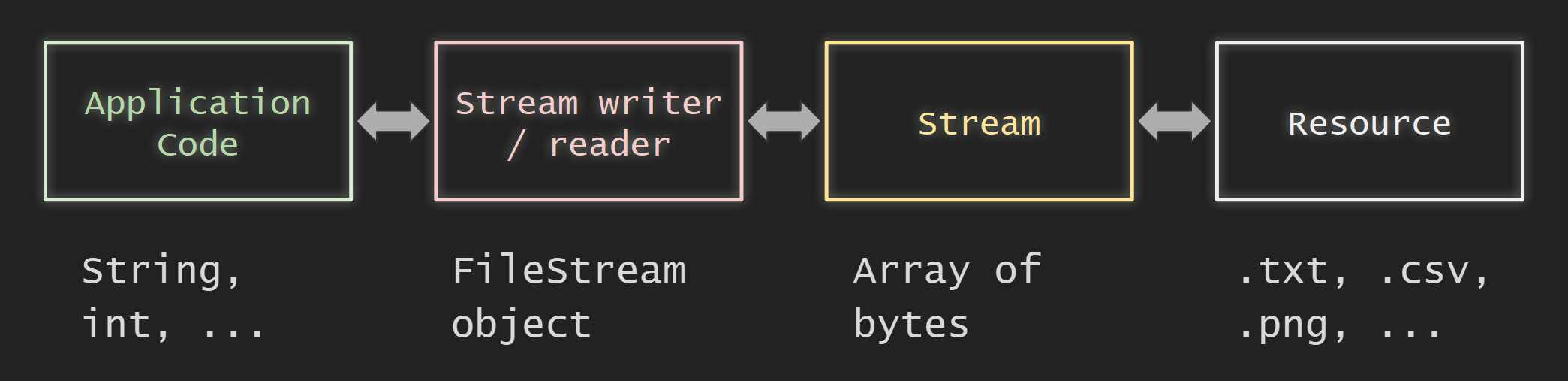You cannot select more than 25 topics
Topics must start with a letter or number, can include dashes ('-') and can be up to 35 characters long.
7.8 KiB
7.8 KiB
| marp | paginate | math | theme | title |
|---|---|---|---|---|
| true | true | mathjax | buutti | 12. Files and Streams |
Files and Streams
Overview
- Files and Streams
- Reading from a File
- Writing to a File
- JSON Serialization
- JSON Deserialization
Files and streams
- The .NET library contains classes for manipulating files and directories
- The
FileStreamclass contains methods for read and write operations for files - The goal is usually to turn the data in your code into an outside resource, such as a .txt file, and vice versa
Using the File Class
- To get started, add the following namespace to your project:
using System.IO; System.IOprovides basic directory and folder support, and allows reading and writing to files and data streams- Check if a file exists with the
.Exists()method:string path = @"C:\\Users\\Public\\TestFolder\\TestFile.txt"; if (!File.Exists(path)) { Console.WriteLine($"The file {path} does not exist."); }
Reading from a file
- Get the entire document as a string with
File.ReadAllText - Get all lines of a document as a string array with
File.ReadAllLinesstring path = @"C:\\Users\\Public\\TestFolder\\TestFile.txt"; if (!File.Exists(path)) { Console.WriteLine($"The file {path} does not exist."); } else { var allLines = File.ReadAllLines(path); foreach (string line in allLines) Console.WriteLine(line); }
Writing to a file
- Writing to a file is done with
File.WriteAllTextandFile.WriteAllLinesmethods:
string path = @"C:\Users\Public\TestFolder\TestFile.txt";
string[] lyrics = new string[]
{
"Hello",
"Is it me you're looking for",
"I can see it in your eyes",
"I can see it in your smile"
};
if (File.Exists(path))
File.Delete(path); // If file exists, deletes the old file
File.WriteAllLines(path, lyrics); // Creates a new file with lyrics
Exercise 1: A simple parser
- Create a console application which keeps asking the user for a string. Each string is added into a list of strings.
- If the user returns an empty string, the program asks for a path to a .txt file.
- If the file exists, its contents are replaced with each string written to a separate line. If not, a new file with the contents is created.
JSON
- JSON (JavaScript Object Notation) is a way to represent code objects in text form, a "data-interchange format"
- Enables reading and writing series of objects into a text file
- Consists of two types of structures
- Objects, or unordered name-value pairs
- Ordered lists of values
- Language-independent, although the JSON notation resembles the C-family of languages (C#, Java, JavaScript etc.)
JSON Serialization: set-up
- .NET projects do not directly support JSON serialization
- A NuGet package for that exists, called
Newtonsoft.Json - Install the package from Tools > NuGet Package Manager > Manage NuGet Packages for Solution…
- Select Browse
- The Newtonsoft.Json should be the topmost package. If not, search for it from the search bar
- Select the package, check the checkbox next to Project and click Install
JSON Serialization: an example
You can serialize an object (e.g. a list) into a JSON string with the JsonConvert.SerializeObject() method:
class Product
{
public int Id { get; set; }
public string Name { get; set; }
}
static void Main(string[] args)
{
List<Product> products = new List<Product>
{
new Product{Id=1, Name="Awesome Product"},
new Product{Id=2, Name="Terrible Product"}
};
string jsonString = JsonConvert.SerializeObject(products);
File.WriteAllText(@"C:\Users\OMISTAJA\source\repos\Example\Products.json", jsonString);
}
JSON Deserialization
Deserializing the contents of a JSON file into an object in your program can be done with the JsonConvert.DeserializeObject() method:
string json = File.ReadAllText(
@"C:\Users\OMISTAJA\source\repos\Luentoesimerkit\Luentoesimerkit\db.json");
List<Product> deserializedProducts = new List<Product>();
deserializedProducts = JsonConvert.DeserializeObject<List<Product>>(json);
foreach(Product product in deserializedProducts)
{
Console.WriteLine(product.Name);
}
Exercise 2: Serializing Your Classes
- Create a class
Notewith the propertiesint Id,DateTime TimeStampandstring Text. - Create a main loop that keeps asking the user for a new note.
- After the user has entered each note, a new
Noteobject is created with a runningId(1, 2, 3…),TimeStampset to current time andTextas the inputted note. Each new note is added to a list of notesallNotes. - Every time a new note is submitted, the
allNoteslist is serialized into a json filenotes.json. Set the path to the current project path (you can get the path by right-clicking the project in solution explorer and selecting Copy Full Path. Remember to change the file name!)
Extra: FileStream
- The files have to be opened before reading or writing and closed after
- Behind the scenes, the
ReadAll...andWriteAll...methods automatically do the opening and closing, as described in the Microsoft documentation:
- Writing to or reading only a part of the file requires opening and closing the file manually
- This creates a FileStream object that can be used for accessing parts of the file
FileStream (continued)
- When inserting string data into a file, it needs to be converted into bytes
string path = @"C:\Users\Public\TestFolder\TestWriteFile.txt";
int nOfLines = 4;
FileStream fs = null;
if (!File.Exists(path)) // If file does not exist
fs = File.Create(path); // create a new file and open it
else // If file exists
fs = File.OpenWrite(path); // open an existing file for writing
for (int i = 0; i < nOfLines; ++i)
{
string input = Console.ReadLine() + "\\n"; // Read user input, add newline
byte[] byteInput = new UTF8Encoding(true).GetBytes(input); // Get the string as a sequence of bytes
fs.Write(byteInput, 0, byteInput.Length); // Write the bytes at the end of the file
}
fs.Close(); // Close the file
Extra: The using statement
- From the Microsoft Documentation about the FileStream class:

- This means that wrapping the file handling in an
usingblock handles the opening and closing of the stream for you
The following reads the first 20 characters of a file and prints them to the console
string path = @"C:\Users\Public\TestFolder\TestFile.txt";
int nOfBytesToPrint = 20;
byte[] byteArray = new byte[nOfBytesToPrint];
if (!File.Exists(path))
Console.WriteLine($"The file {path} does not exist.");
else
using (FileStream fs = File.OpenRead(path))
{
fs.Read(byteArray, 0, nOfBytesToPrint);
};
// No need to close the file since it was handled inside of a using block
Console.WriteLine(Encoding.UTF8.GetString(byteArray, 0, byteArray.Length));