---
title: Project management 0. Git setup
marp: true
paginate: true
theme: buutti
---
# Project management 0. Git setup
## Contents
- [Contents](#contents)
- [What is Git?](#what-is-git)
- [GitHub and other developer platforms](#github-and-other-developer-platforms)
- [Setup](#setup)
- [Git setup: Settings for Windows](#git-setup-settings-for-windows)
- [Command line](#command-line)
- [Extra: Help, this is horrible!](#extra-help-this-is-horrible)
- [Btw: Config](#btw-config)
## What is Git?
* Git is a ***version control*** tool originally created by Linus Torvalds in 2005
* Keeps track of code changes
* Can be used to backup code in the cloud
* Enables cooperation with other team members
* Ubiquitous in software development
### Why version control?
* Without version control, only one version of your code exists
* *What happens when you realize you made a mistake and need to roll back changes you've made?*
* You could use manual backups, or a cloud storage service
* *What happens if two people connect to a cloud service and edit the same file?*
* Or maybe not even the same file... *What happens when you and your teammate have made changes to code and you need to combine your work into a single, working version?*
* Version control handles all the problems above, and you can focus on the important part: programming!
* You can even try out some big changes that break your software completely
* If that doesn't work out, just roll back into the last working version!
### Git vs cloud storage
* Git is different from cloud storage services like Dropbox, Google Drive or OneDrive
* Instead of automatic syncing, you deliberately *push to* and *pull from* the cloud
* Cloud services are easier for beginners
* ...but in projects of more than one person, tracking changes would be a pain
* Git is used via the ***terminal*** and has a steep learning curve
* There are some visual tools like **Sourcetree** or **Sublime Merge**
* To use them effectively, though, *you must still understand how Git works*
## Remote storage services
* Git *could* be used locally, but its usage is almost always combined with a developer platform — a remote storage service like [GitHub](https://github.com/), [GitLab](https://gitlab.com/) or [BitBucket](https://bitbucket.com/)
* These services can also double as a programming portfolio that can help getting hired into the industry
* Commonly used in both open source and commercial projects
* In Buutti's trainings, ***GitLab*** is most commonly used
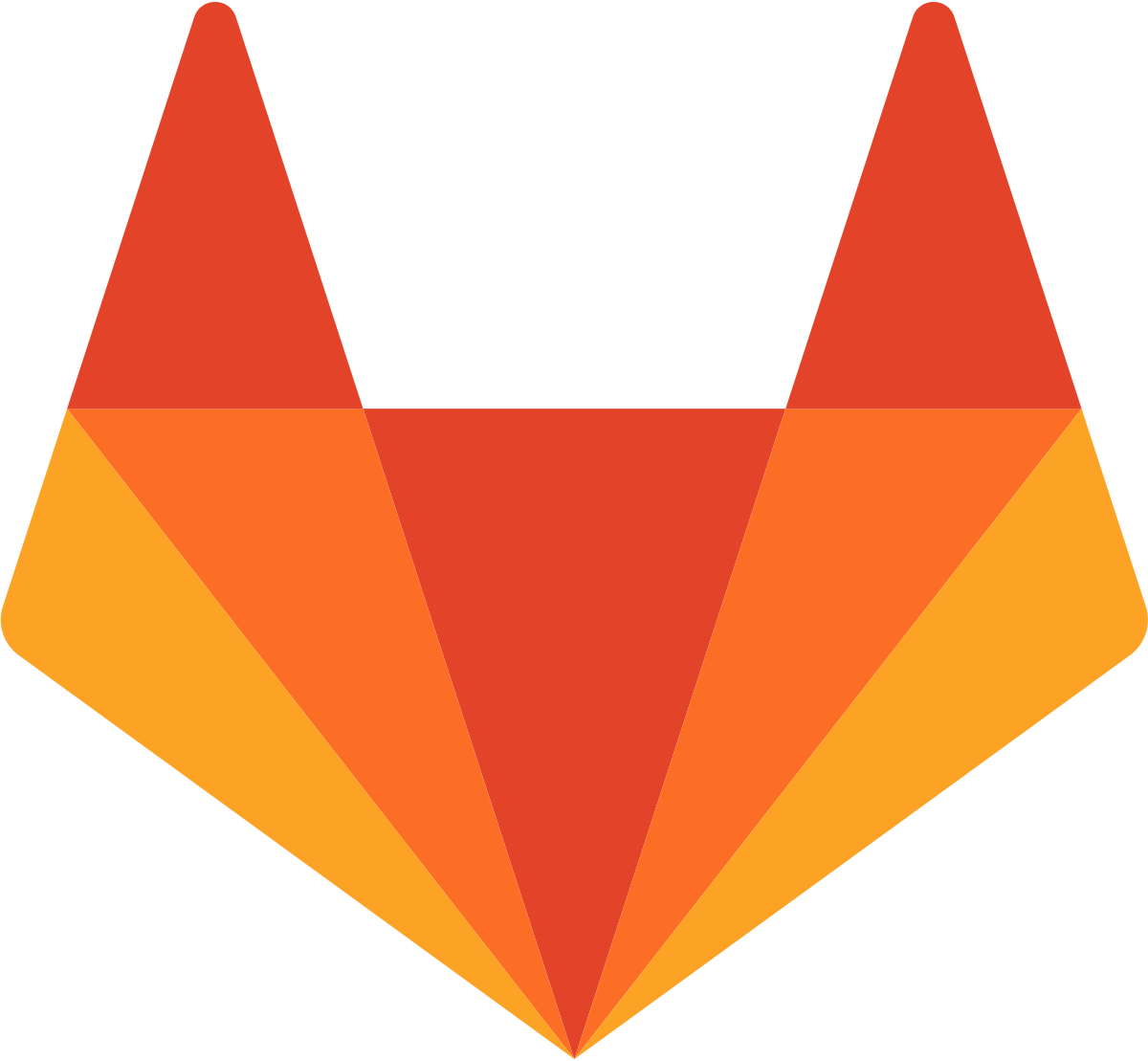
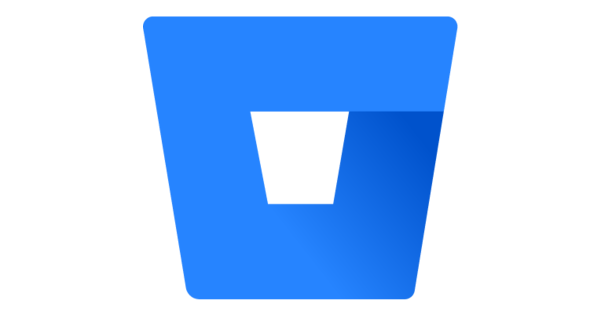

## Setup
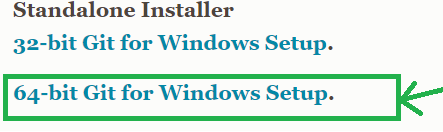
* Installing Git:
* Windows/Mac: [git-scm.com](https://git-scm.com)
* Installation instructions are included in the following slides.
* If a setting is not mentioned in the instructions, you can leave it as the default option.
* Linux: `sudo apt-get install git`
## Git setup: Settings for Windows
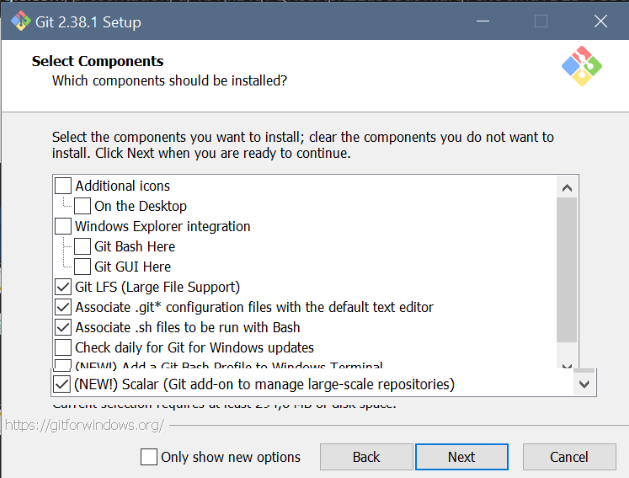
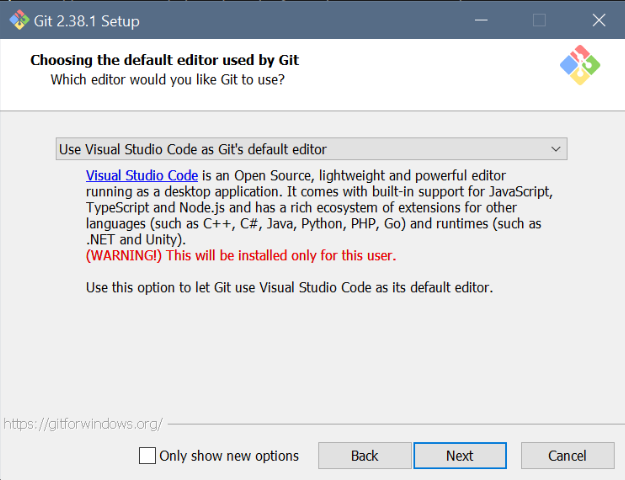
To set manually after setup, use:
```
git config --global core.editor "code --wait"
```
---
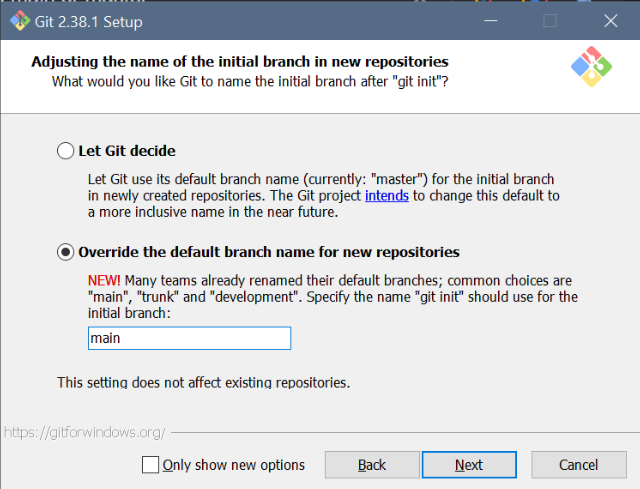
To set manually after setup, use:
```
git config --global init.defaultBranch main
```
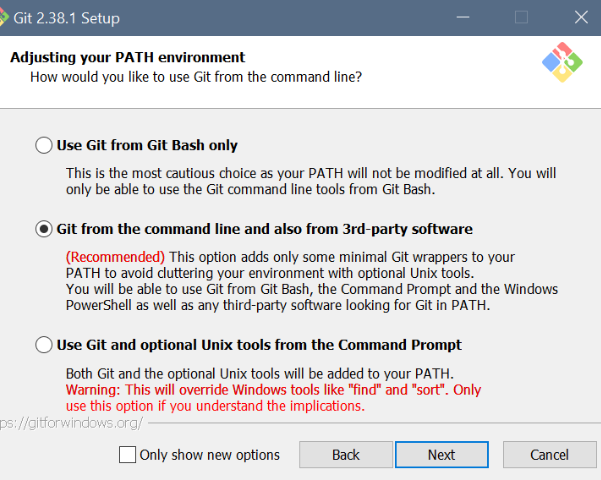
---
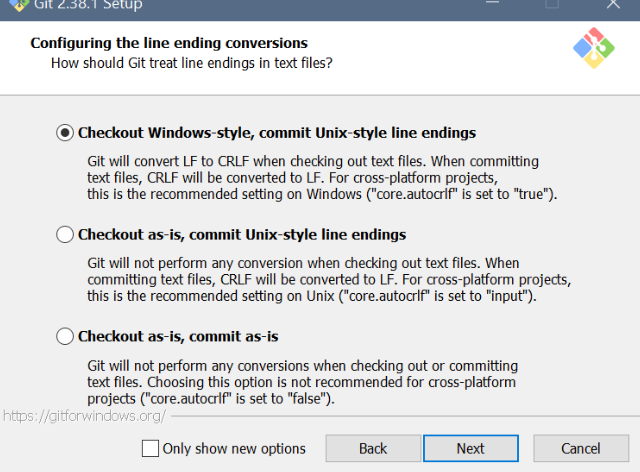
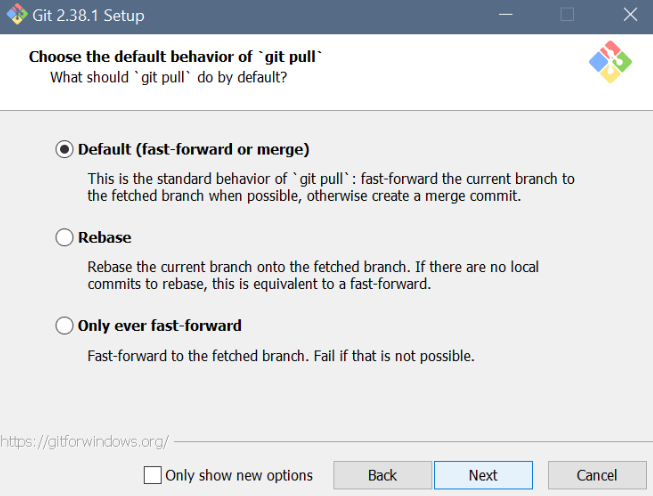
---
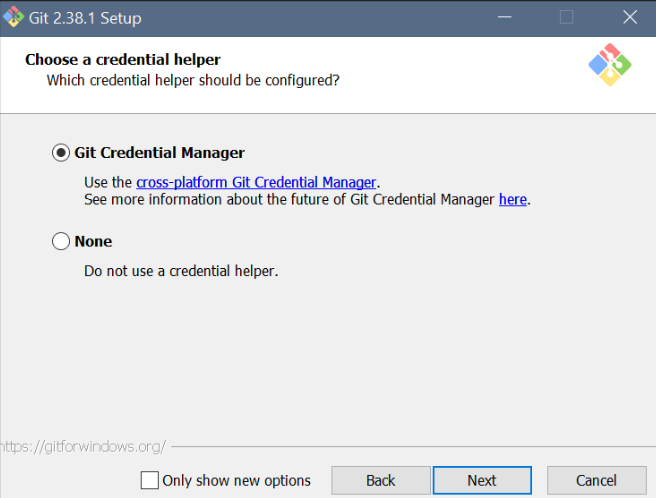
To set manually after setup, use:
```
git config --global credential.helper wincred
```
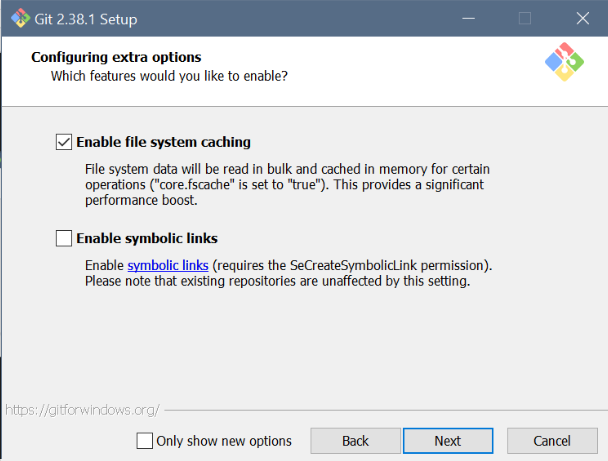
## Command line
* Git is operated via the ***command line***, a.k.a, the ***terminal***
* There are many kinds of command line syntaxes out there. Some examples:
* Windows: ***PowerShell*** (new), ***cmd*** (old)
* Linux, (also included in the Windows Git install): ***bash***
* We're using PowerShell, which can be accessed inside [VS Code](https://code.visualstudio.com/docs/languages/powershell) or [Visual Studio](https://learn.microsoft.com/en-us/visualstudio/ide/reference/command-prompt-powershell?view=vs-2022)
* In VS Code, open/close terminal by pressing ***CTRL+Ö*** (in the Fin/Swe layout)
### Basic commands and the working directory
* To do actions in Git, you don't press buttons, you write commands
* Most commands act on the currently open folder, a.k.a. the ***working directory***
* ***Path*** to the directory is shown next to the terminal cursor:
`PS E:\borb\code\unity-basics-course>`
* `ls` tells the contents of the working directory
* `cd` is used to move to another directory
* Use `cd programming` to move to the `programming` subfolder
`PS E:\borb\code\unity-basics-course\programming>`
* Use `cd ..` to move one step up in the hierarchy (to the parent directory)
`PS E:\borb\code\unity-basics-course>`
* ***Note***: `..` is a shorthand for to the parent directory, `.` for the current directory
## Extra: Help, this is horrible!
* Do you feel more at home in graphical UIs?
* There are also graphical user interfaces for Git like [Sublime Merge](https://www.sublimemerge.com/), [GitKraken](https://www.gitkraken.com/), or [GitHub Desktop](https://desktop.github.com/) (for use with GitHub only)
* VS Code also has very useful graphical tools for Git (more about them later!)
* However, the GUIs make ***a lot*** more sense after you've understood the Git commands that those GUIs still execute under the hood
* There is no free lunch here
## Note: Config
* After installation, you may configure your Git username for every project:
* Use `git config --global user.name "myUserName"`
* and `git config --global user.email "my.email.address@domain.com"`
* If you do not do this, Git will ask to do it anyway at some point