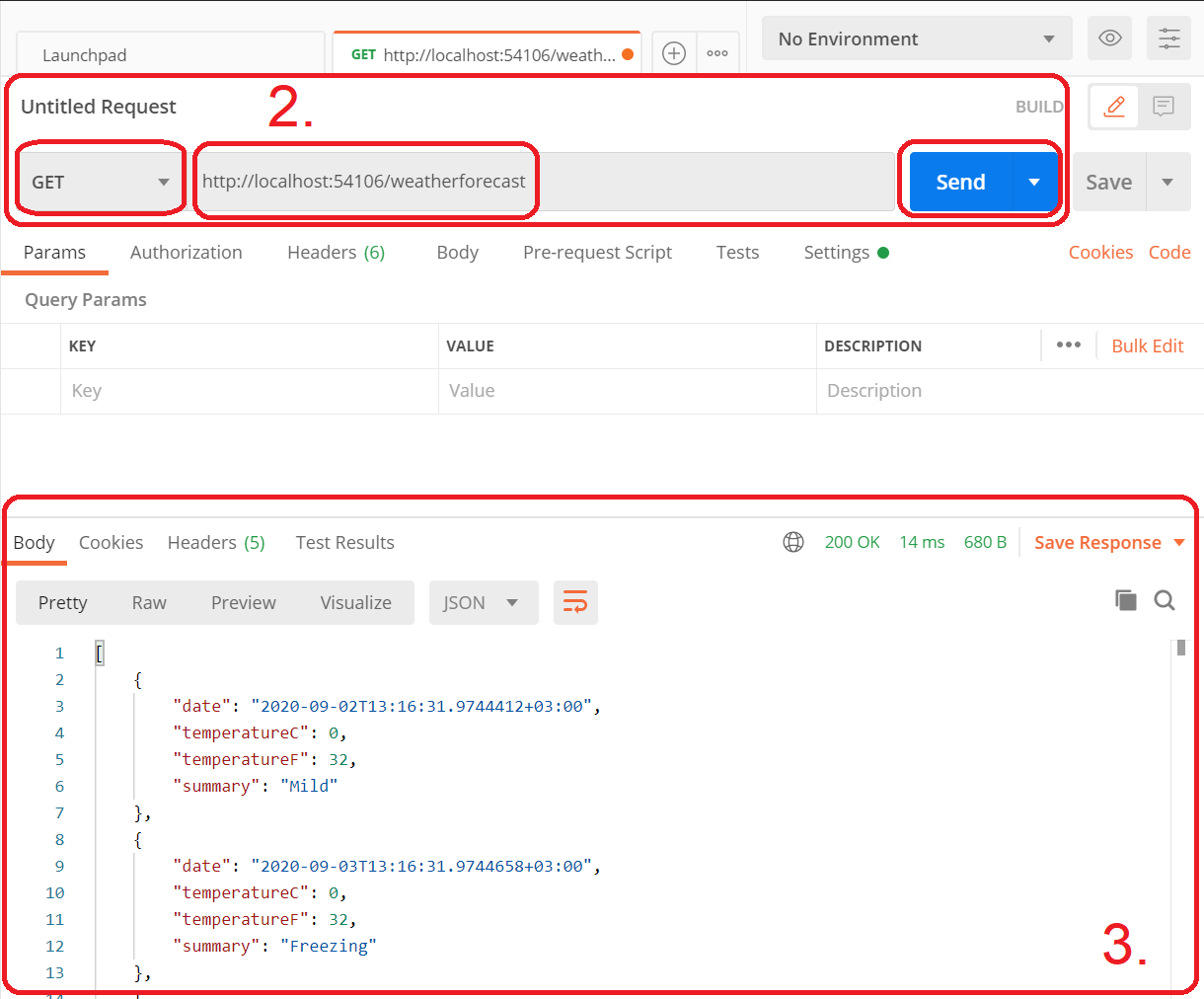---
marp: true
paginate: true
math: mathjax
theme: buutti
title: 1. Introduction to ASP.NET
---
# Introduction to ASP.NET
## Getting started with ASP.NET
### ASP.NET
* ASP.NET is a server-side framework developed by Microsoft
* Introduced in 2002
* Successor to Microsoft's Active Server Pages (ASP) technology
* Runs on the .NET platform, and can use all .NET supported programming languages
* A framework for building Internet-connected applications, like
* Web apps
* Web APIs
* Backend for desktop & mobile apps
### ASP.NET Core
* *__ASP.NET Core__* is a complete redesign & rewrite of ASP.NET
* Introduced in 2016
* Initially ran on both versions of .NET (Framework and Core)
* .NET Framework support was eventually dropped
* Open source, cross-platform
* Enhanced security compared to ASP.NET
* We will be focusing on Web APIs and won't be covering the frontend development tools of ASP.NET
#### Why use ASP.NET Core?
* As a .NET application, supports *__NuGet packages__* that can be added to your projects modularly
* Full support for C#
* Base Class Library
* Great community support
* StackOverflow
* Open projects on GitHub
* Some companies have a long history with Microsoft frameworks
* ASP.NET is the logical choice in that case
* .NET is constantly getting updates and new releases
* Learn to read [the documentation](https://learn.microsoft.com/en-us/aspnet/core/?view=aspnetcore-9.0)!
### Swagger & Swagger UI
* [Swagger](https://swagger.io/) (now [OpenAPI](https://swagger.io/docs/specification/v3_0/about/)) is a language-independent specification for describing REST APIs without needing to look at the source code
* [Swagger UI](https://swagger.io/tools/swagger-ui/): Web-based UI for automatically providing information about the API (actions and their capabilities) using the specification above
* The default implementation of Swagger UI in ASP.NET is called [Swashbuckle](https://github.com/domaindrivendev/Swashbuckle.AspNetCore) (see [docs](https://learn.microsoft.com/en-us/aspnet/core/tutorials/web-api-help-pages-using-swagger?view=aspnetcore-7.0
))
* Useful for basic debugging and testing
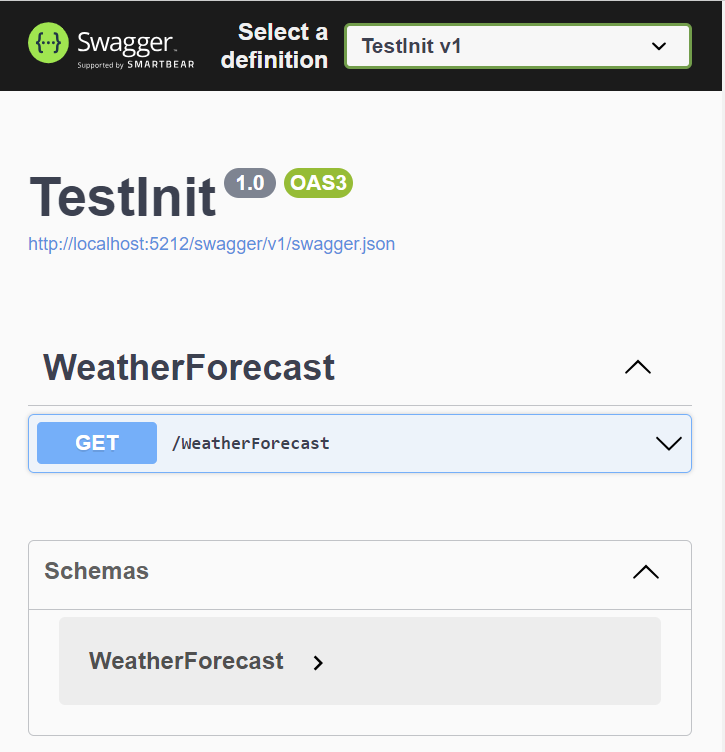
### Exercise 1: Creating an ASP.NET Core Web Application
1) Open Visual Studio and from the right select *Create a new project*
2) Search for *ASP.NET* and select _ASP.NET Core Web API_ ***(NOTE: Not Web App!)***
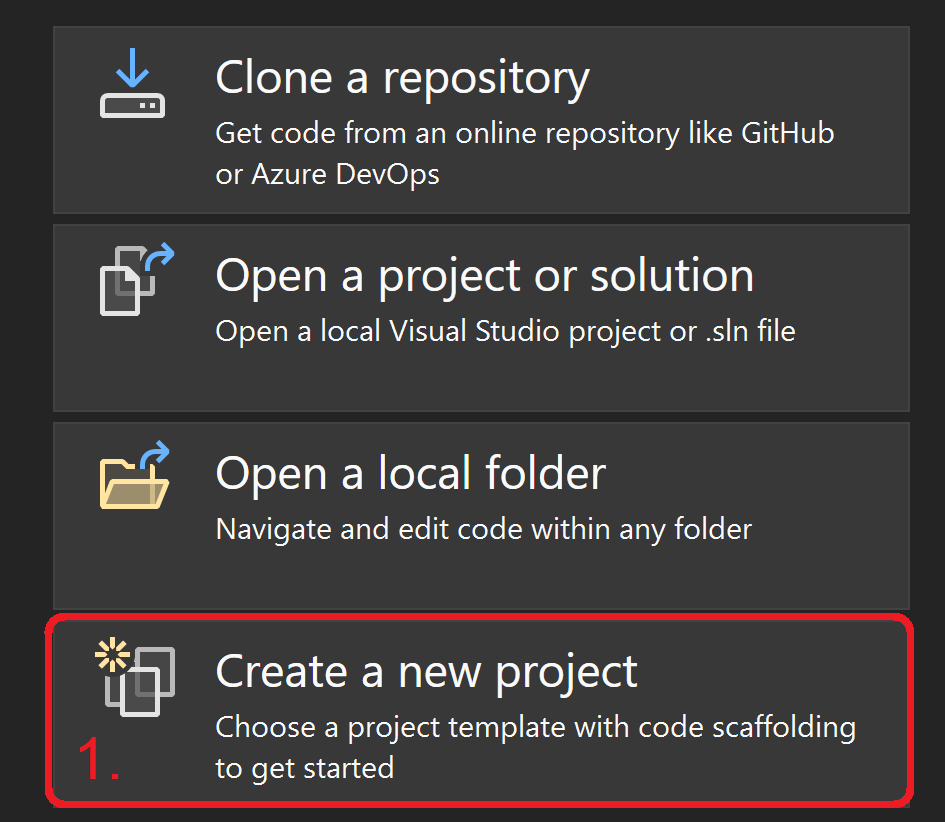

---
3) Give a *Project name* and set a *Location* for the repository, and check *Place solution and project in the same directory*. Click *Next* in the bottom right corner.
4) Select *.NET 9.0* under *Framework*. *Authentication type* should be *None* for now. Uncheck *Configure for HTTPS*. Click *Create* in the bottom right corner.
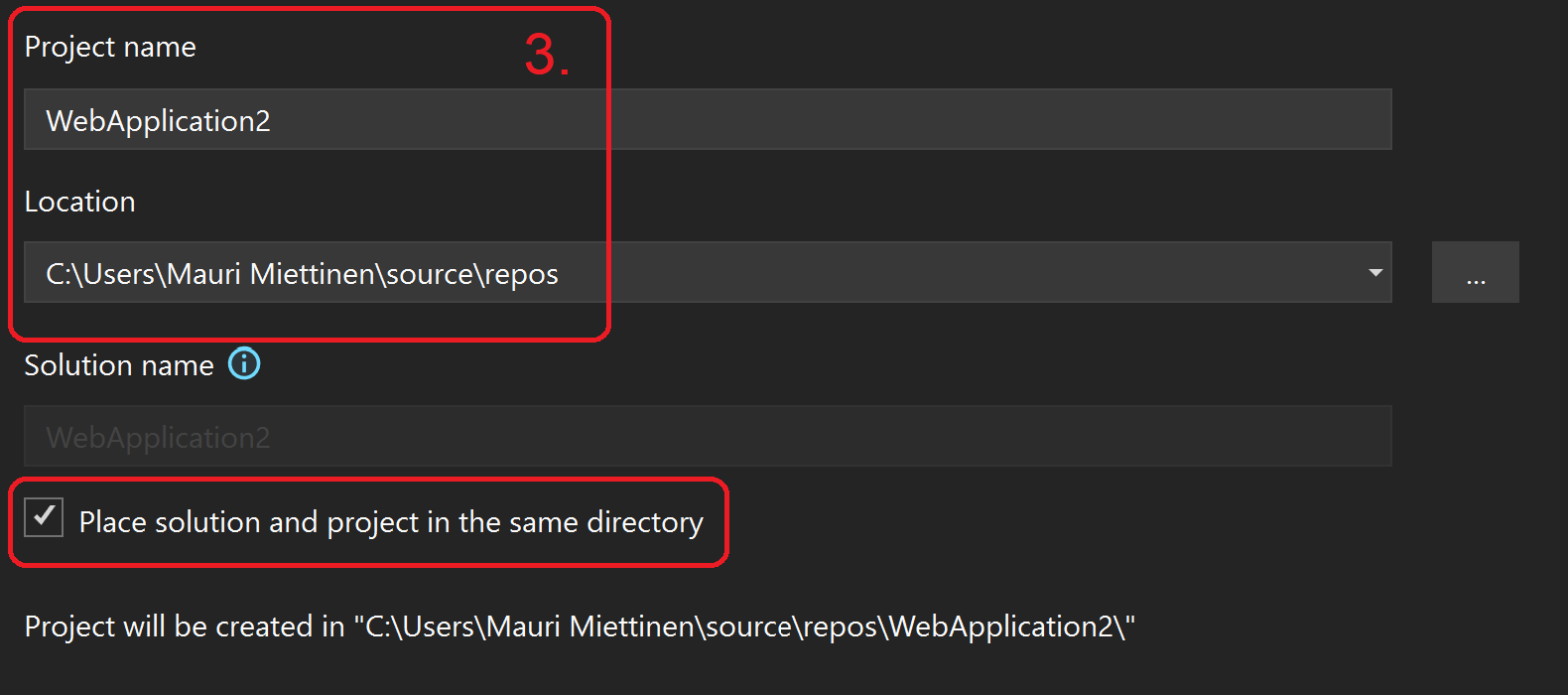
* ***Note:*** *Configure for HTTPS* would enforce HTTPS for added security (see [docs](https://learn.microsoft.com/en-us/aspnet/core/security/enforcing-ssl?view=aspnetcore-9.0&tabs=visual-studio%2Clinux-sles))
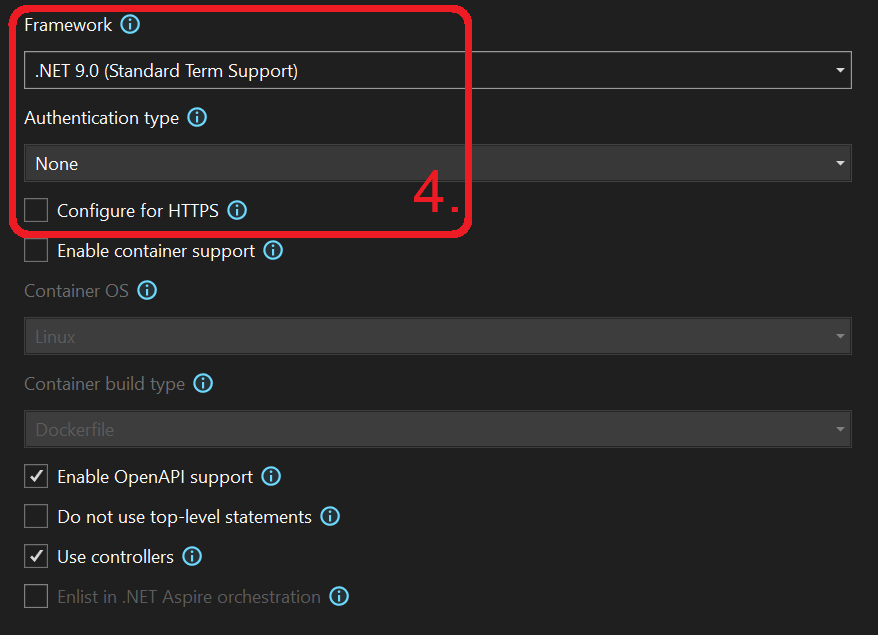
---
5) Add [Swagger](https://learn.microsoft.com/en-us/aspnet/core/tutorials/getting-started-with-swashbuckle?view=aspnetcore-8.0&tabs=visual-studio
) to your project. Go to *View > Other Windows > Package Manager Console* and run the following command:
```
Install-Package Swashbuckle.AspNetCore -Version 6.6.2
```
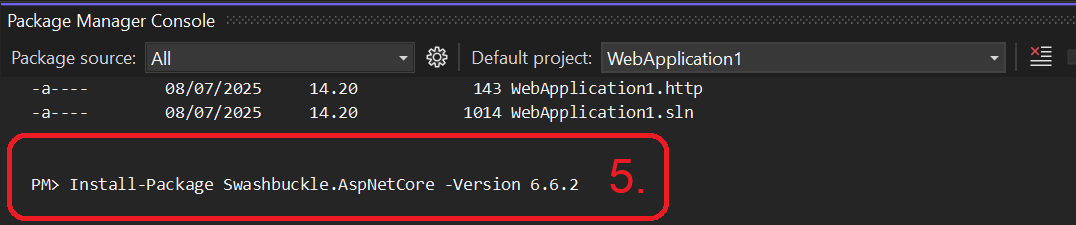
---
6) Make sure `Program.cs` includes the following lines:
```csharp
builder.Services.AddControllers();
builder.Services.AddEndpointsApiExplorer(); // add this
builder.Services.AddSwaggerGen(); // add this
// ...
if (app.Environment.IsDevelopment())
{
app.UseSwagger(); // add this
app.UseSwaggerUI(); // add this
app.MapOpenApi();
}
```
---
7) Start debugging from the top (the ▶ button with the text *http*).
* Click *Yes* twice to trust the certificates.

8) Open the Swagger UI in a web browser by going to `http://localhost:/swagger`.
* The port number is shown on the debug console window that should now be open.
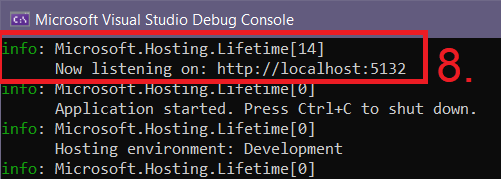
---
9) A web page should open, showing SwaggerUI for a weather forecast API. Click it open 🔽.
10) Click *Try it out*, and 11. *Execute* the **GET** request and see what it returns.
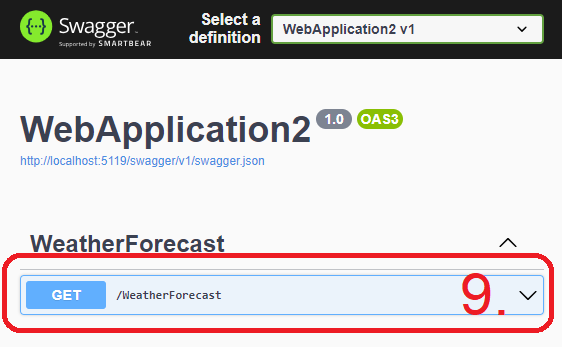
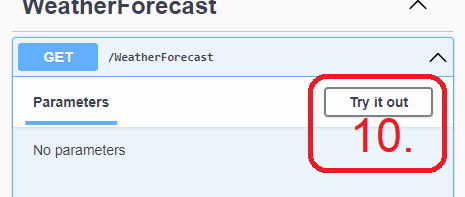
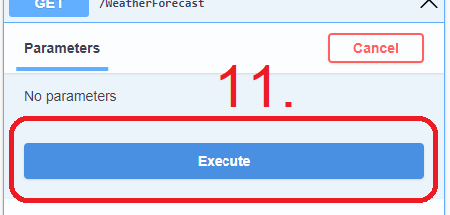
---
12) Close the window. Browse through the source files on Solution Explorer on the right and check where the weather forecasts come from.
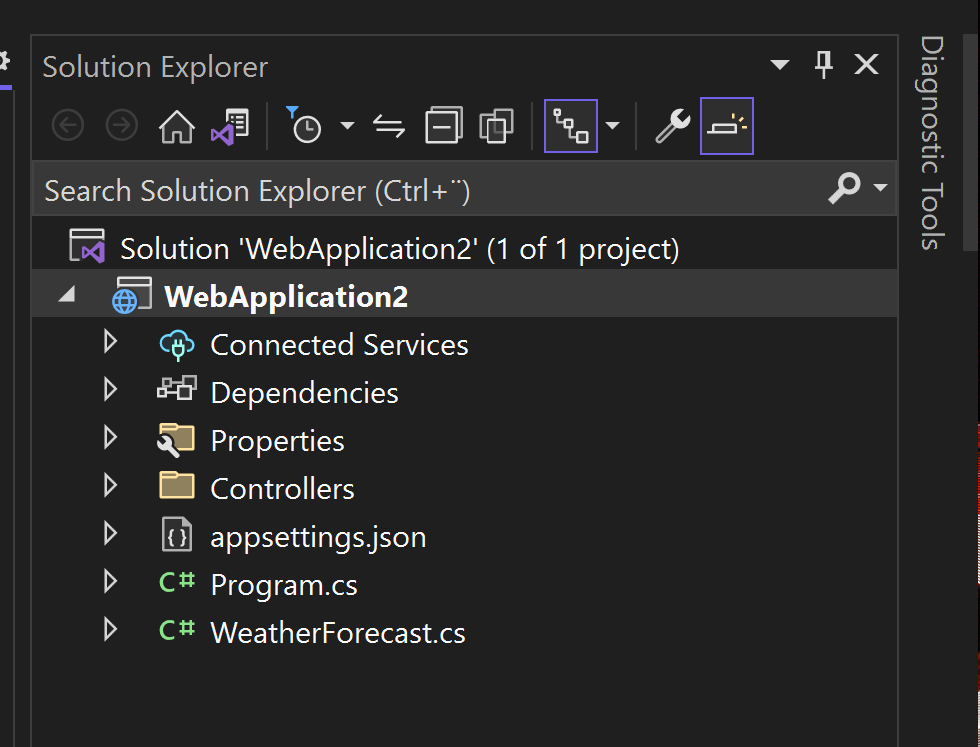
### ASP.NET Core Web API contents
* In the previous exercise, we chose an API template for our new project, which have some files and dependencies already added
* The weather forecasts come from `WeatherForecastController.cs` in the *Controllers* folder
* (More on Controllers later...)
* Throughout this training, the aim is to get an understanding of the underlying logic of ASP.NET Core
* You can use the API template for the assignments, though
## The heart of the server: `Program.cs`
### A default server program
* The `Program.cs` file in ASP.NET 7 is where the ***services*** for the web application are configured and the ***middleware*** is defined
* The file starts with defining the builder for the web application
```csharp
var builder = WebApplication.CreateBuilder(args);
```
* The program is actually a console application that also hosts a web server
* The default server in ASP.NET applications is [Kestrel](https://learn.microsoft.com/en-us/aspnet/core/fundamentals/servers/kestrel?view=aspnetcore-9.0) (lightweight, cross-platform)
* The old default is [IIS](https://learn.microsoft.com/en-us/aspnet/core/host-and-deploy/iis/?view=aspnetcore-9.0) (Windows-specific, nowadays used as a [reverse proxy](https://en.wikipedia.org/wiki/Reverse_proxy) server)
### Services
* The controllers and some other components (like Swagger) are added to the application as ***services***
* Services are components that are available anywhere within your program via *dependency injection* (introduced in [C# Basics Lecture 15](https://gitea.buutti.com/education/csharp-basics/src/branch/main/15-design-patterns-in-csharp.md))
```csharp
// Add services to the container.
builder.Services.AddControllers();
builder.Services.AddEndpointsApiExplorer();
builder.Services.AddSwaggerGen();
```
* As the comment above suggests, more services can be added as needed
### Middlewares
* Handling of each HTTP request is defined as a set of [middlewares](https://learn.microsoft.com/en-us/aspnet/core/fundamentals/middleware/?view=aspnetcore-9.0)
* Middleware is a software that's added into the middle of an app pipeline to handle requests and responses
* Middleware can decide whether to modify the data/request as needed, and pass the request into the next middleware
```csharp
if (app.Environment.IsDevelopment()){
app.UseSwagger();
app.UseSwaggerUI();
app.MapOpenApi();
}
app.UseAuthorization();
app.MapControllers();
app.Run();
```
## An example controller: `WeatherController.cs`
### Routing and endpoints
* *__Routing__* is how web APIs match the requested URI to a corresponding action
* The URIs that can be used to get a response from the API are called the *__endpoints__* of the API
| Request method | Endpoint | Action |
|:---------------|:---------------------------------------|:---------------------|
| `GET` | `http://someserver.com/api/products` | `GetProducts()` |
| `GET` | `http://someserver.com/api/products/3` | `GetProduct(int id)` |
| `POST` | `http://someserver.com/api/products` | `PostProduct()` |
### Attributes
* ***Attributes*** ([see C# Basics: Lecture 15](/education/csharp-basics/src/branch/main/15-design-patterns-in-csharp.md#attributes)) are a way of attaching metadata to entities (classes, methods, properties, etc.)
* In ASP.NET, attributes have a strong role in *__routing__*:
```csharp
[ApiController] // Attribute routing requirement,
// automatic HTTP 400 response, and more
[Route("[controller]")] // URIs with "/weatherforecast" are routed to this class
public class WeatherForecastController : ControllerBase
{
//...
[HttpGet] // HTTP GET requests are routed to this method
public IEnumerable Get()
{
//...
}
}
```
### Attribute Routing
| | Attribute | Request |
|:------------------|:-------------------------------------------------|:---------------------------------------------|
| Class:
Method: | `[Route("api")]`
`[HttpGet]` | `GET /api` |
| Class:
Method: | `[Route("api")]`
`[HttpGet("products")]` | `GET /api/products` |
| Class:
Method: | `[Route("api")]`
`[HttpGet("products/{id}")]` | `GET /api/products/12` |
| Class:
Method: | `[Route("api")]`
`[HttpPost("products")]` | `POST /api/products` |
### Exercise 2: Setting up Routes
1) Change the routes in `WeatherForecastController.cs` so that the forecast result is printed at
`http://localhost:/api/weatherforecast`
instead of
`http://localhost:/weatherforecast`
You can see the route change in the Swagger UI `GET` method.
### Handling `HttpGet` Requests
* We have now established how to call methods with HTTP requests
* Additional parameters can be passed to the method with the URI:
```csharp
[Route("api")]
// class declaration
// ...
[HttpGet("list/{someText}")]
public string[] GetArrayOfStrings(string someText)
{
return Enumerable.Range(1, 5).Select(index => new string(someText))
.ToArray();
}
```
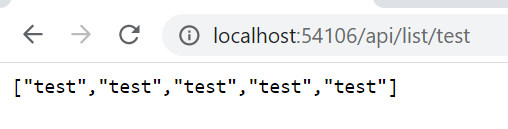
---
* The URI parameters can be made optional with '?'
* A default value must be then set for the method parameter:
```csharp
[Route("api")]
// class declaration
// ...
[HttpGet("list/{someText?}")]
public string[] GetArrayOfStrings(string someText = "default")
{
return Enumerable.Range(1, 5).Select(index => new string(someText))
.ToArray();
}
```

---
* Apply constraints for the parameters by setting them after `:`
* If the URI doesn't fit the constraints, the response will hold a `404` status code
```csharp
[HttpGet("products/{id:int}")] // Required type: int
[HttpGet("list/{value:length(3,40)}")] // Required length: 3-40
```

### Exercise 3: Returning Your Own List
1) Change the `GET` method so that instead of returning an `IEnumerable` of `WeatherForecast` objects, it returns a `List` of `string` objects.
* Fill the list with e.g. names and make it as long as you want. Test with browser (Swagger UI).
2) Create a new method routed at `http://localhost:/api/numberlist/k`, where `k` is any integer. The method should return an array of integers from `1` to `k`.
* For example, `http://localhost:/api/numberlist/5` would return `[1,2,3,4,5]`. Test with browser (Swagger UI).
## Sending requests with Postman
### Postman
* HTTP `POST` requests cannot be made with the browser's address bar, only `GET`!
* In websites, `POST` requests are usually made with forms
* In applications, all requests are sent by the client application
* For testing APIs, multiple tools like [Postman](https://www.postman.com/) or [Insomnia](https://insomnia.rest/) exist
* Before we cover handling `POST`, `PUT` and other requests in ASP.NET, let's first see how to make them with Postman
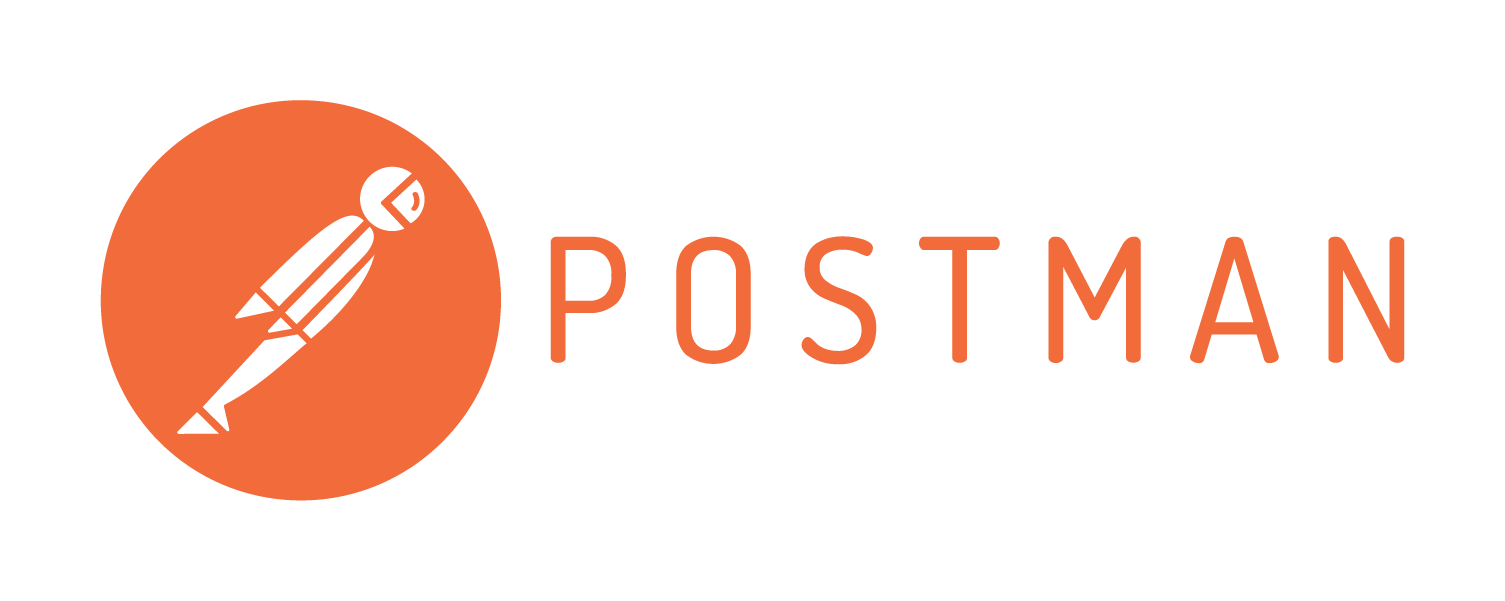
### Benefits of using Postman
* When developing APIs, tools like Postman will almost always surface in the development cycle
* Postman lets you create configured HTTP requests to APIs, and save them to a JSON file
* This is great for testing your APIs without having to write code just for that purpose
* Supports all the necessary HTTP requests, like `GET`, `POST`, `PUT` and `DELETE`
### Exercise 4. Creating requests with Postman
Run the Weather API program, and test both methods with Postman.
1) To get started, open Postman (You can sign in or skip the login)
* Close the opened window to go straight to making requests
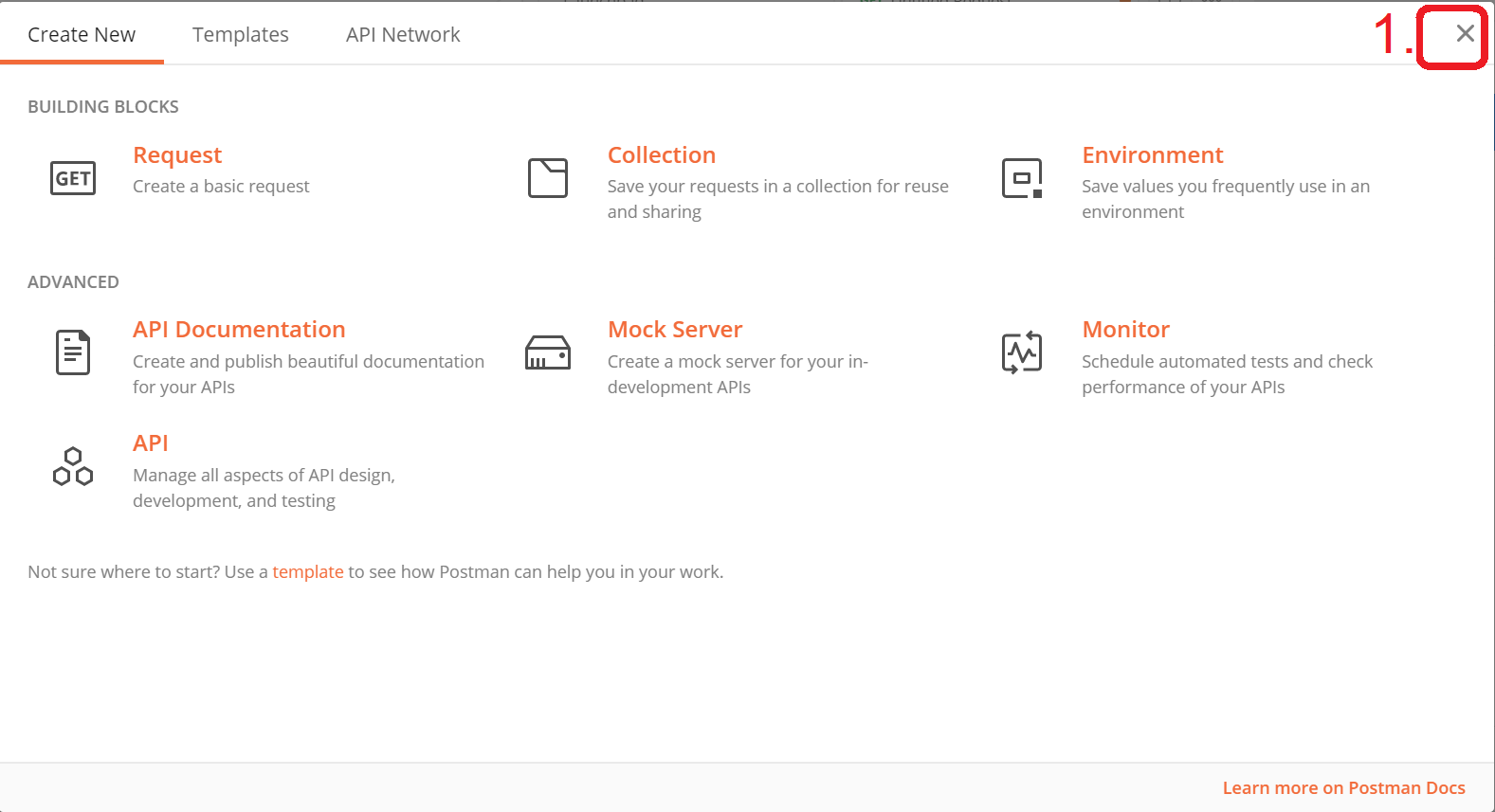
---
2) Create your request by selecting the method and entering the URL
3) The response with the content body and status code show up below!